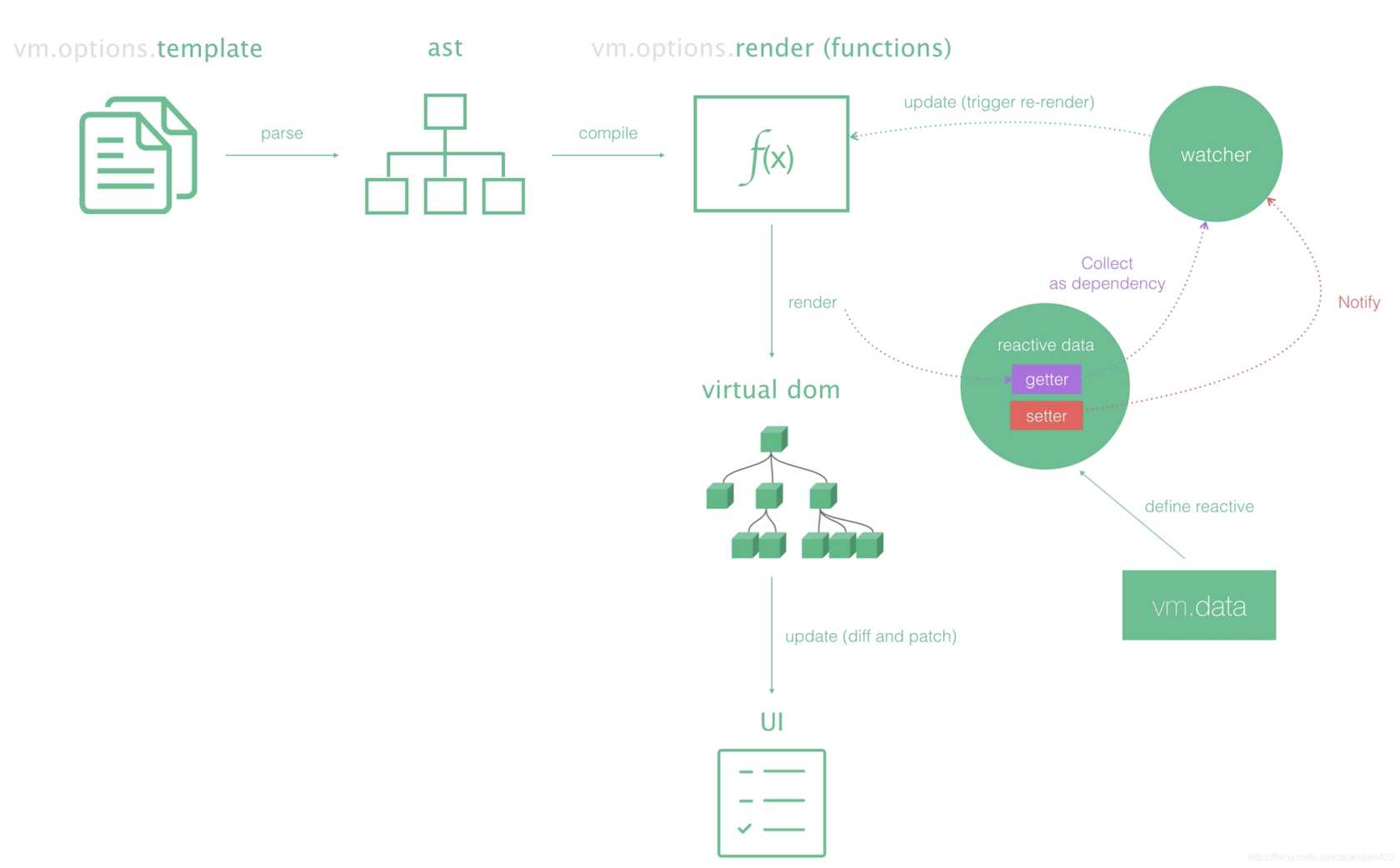分享一下 Vue 中 nextTick 的使用
本文也发布于 learnku社区,博主最近有部分时间在该社区活跃,翻译文章,讨论问题等,learnku文章链接:https://learnku.com/articles/53633
目的
理解下 nextTick 的作用和几个简单的使用场景
正文
起什么作用?
在下次 DOM 更新循环结束之后执行延迟回调。在修改数据之后立即使用这个方法,获取更新后的 DOM。 我想各位都知道或了解 Vue 的渲染流程,Vue 在监听到数据变化后会重新渲染,配合 VDOM 更新真实的 DOM,而 nextTick 的触发时机就是在调用方法后的第一次重新渲染完毕后。 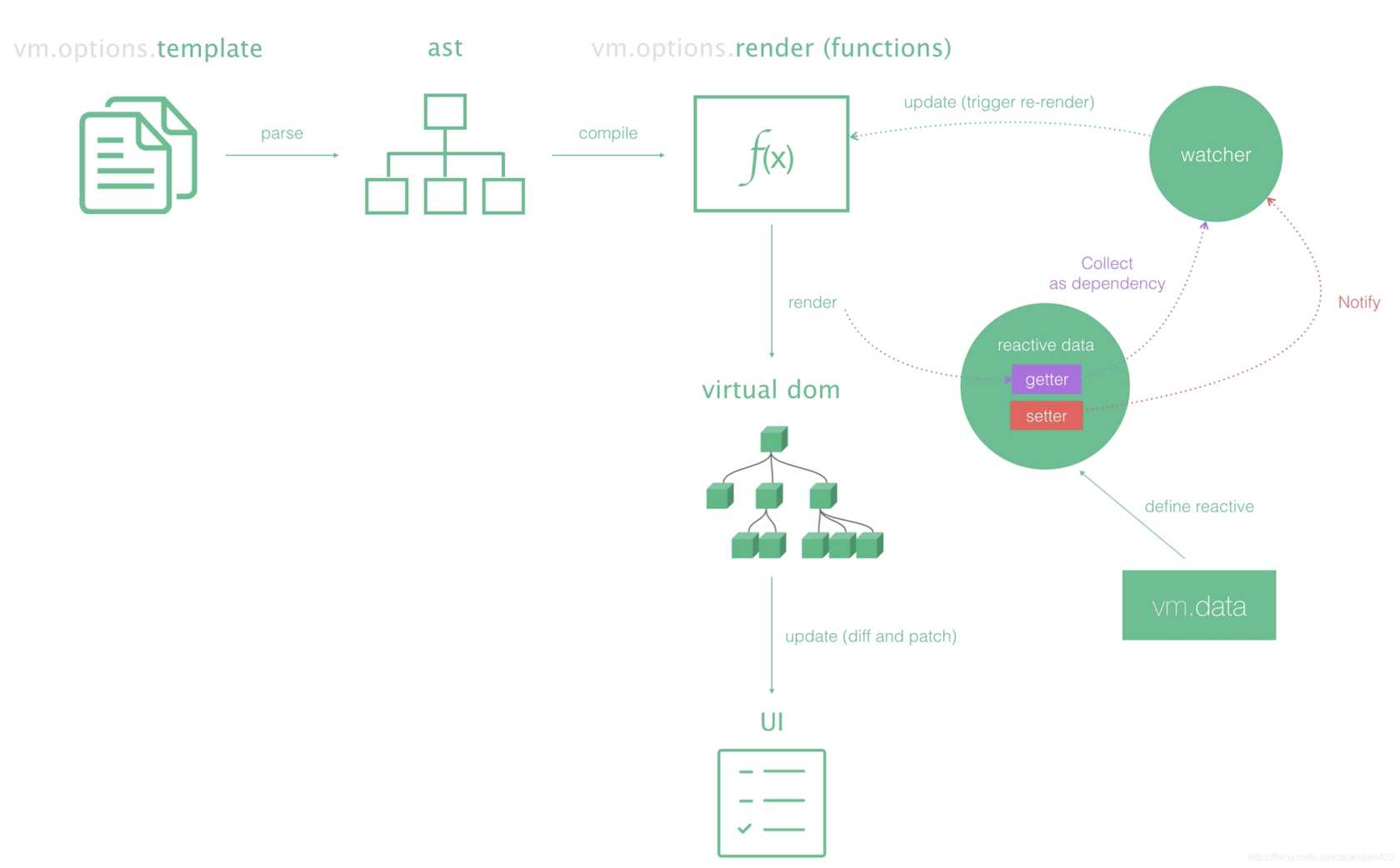
如何使用?
有两种使用方法,一种是传入回调,另一种是 Promise,官方使用示例如下:
1
2
3
4
5
6
7
8
9
10
11
12
|
vm.msg = 'Hello'
Vue.nextTick(function () {
})
Vue.nextTick()
.then(function () {
})
|
如果在 SPA(单文件组件) 中,可能是这个样子
1
2
3
4
5
6
7
8
9
10
11
12
13
14
15
16
17
18
19
20
| <template>
<div id="test">{{msg}}</div>
</template>
<script>
export default {
name: 'app',
data() {
return {
"msg": "Hello World!"
}
},
method() {
this.msg = "Hi World!";
this.$nextTick(() => {
console.log('DOM updated:', document.getElementById('test').innerHTML)
});
}
}
</script>
|
有什么使用场景?
需要等待渲染完成后执行的一些方法
初始化绑定或操作 DOM
比如在 created 和 mounted 回调中,需要操作渲染好的 DOM,则需要在 nextTick 中执行相关逻辑,这在必须使用一些老的需要绑定 DOM 的库时很有用。 比如,在加载 UEditor 时,可能会这样玩
1
2
3
4
5
6
7
8
9
10
11
| <template>
<script id="container" name="content" type="text/plain"> 这里写你的初始化内容 </script>
</template>
<script>
export default {
mounted() {
this.nextTick(() => {
var ue = UE.getEditor('container');
});
}
}
|
获取元素宽度
在 Vue 中获取元素宽度有两种方式,第一种是通过 $refs[ref名称].style.width,第二种可以使用传统操作 DOM 的方式获取,但这两者要获取到准确的元素宽度,则需要在 DOM 渲染完毕后执行。
1
2
3
4
5
6
7
8
9
10
11
12
13
14
15
16
17
18
19
20
21
22
23
| <template>
<p ref="myWidth" v-if="showMe">{{ message }}</p> <button @click="getMyWidth">获取p元素宽度</button>
</template>
<script>
export default {
data() {
return {
message: "Hello world!",
showMe: false,
},
methods: {
getMyWidth() {
this.showMe = true;
//this.message = this.$refs.myWidth.offsetWidth;
//报错 TypeError: this.$refs.myWidth is undefined
this.$nextTick(()=>{
//dom元素更新后执行,此时能拿到p元素的属性
this.message = this.$refs.myWidth.offsetWidth; })
}
}
}
}
</script>
|
总结
虽说 Vue 的设计理念并不建议我们去直接操作 DOM,但有些场景下出现了特别令人迷惑的问题,理解 Vue 的渲染逻辑后,使用 nextTick() 可以解决。